Setting up Wi-Fi password is easy and its totally recommended as
everyone in your side by might have a Wi-Fi based phone and they might
access your insecure Wi-Fi connection and increase your bandwidth by
downloading some heavy movies or some other files right for themselves
with even getting noticed.
Well now if you think how your connection can be accessed by any of your neighbor as you are even not able to access it due to the low signal problems, well then you need to have a look at the beer can tutorial that will allow you to boost your Wi-Fi signal using a simple coke or beer can. But today we have a simple tutorial for you that will allow you to retrieve your forgotten Wi-Fi passwords easy using simple trick and tools.

Well now if you just wanna share your Wi-Fi password key with any of your friend but you do not know what the key is really, we have few easy ways to get your Wi-Fi key so lets see how its done.
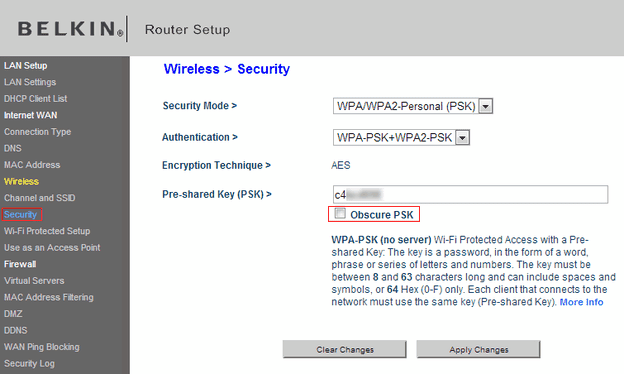
Well now if you are not able to access the simple Wi-Fi Properties to get your Wi-Fi password, then there is another method that's Wi-Fi router page that allows you to get your Wi-Fi password.
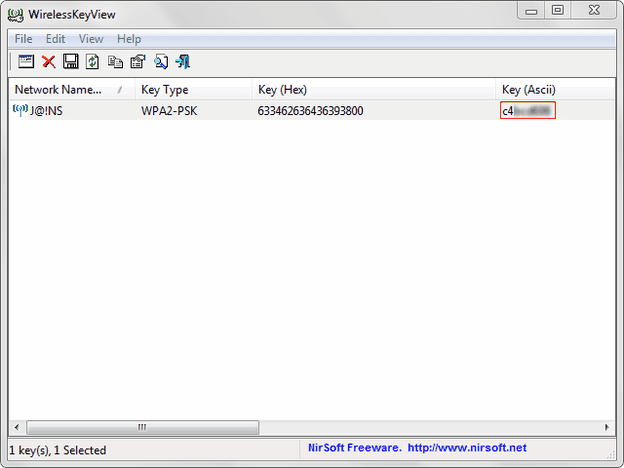
So as you can see from the above image, how you can Wi-Fi connection, its type, HEX key and its Ascii key is displayed in simple characters, so no matter how many Wi-Fi connections you are using these simple tools will help you in retrieving your keys easily.
Well now if you think how your connection can be accessed by any of your neighbor as you are even not able to access it due to the low signal problems, well then you need to have a look at the beer can tutorial that will allow you to boost your Wi-Fi signal using a simple coke or beer can. But today we have a simple tutorial for you that will allow you to retrieve your forgotten Wi-Fi passwords easy using simple trick and tools.

Well now if you just wanna share your Wi-Fi password key with any of your friend but you do not know what the key is really, we have few easy ways to get your Wi-Fi key so lets see how its done.
#1. Getting Wi-Fi Password from Wi-Fi Properties
Well the first thing you can do is by checking the properties section of your Wi-Fi, well it has a simple option that displays the password for your Wi-Fi network.Now to get the Wi-Fi password just right click on the Wi-Fi network name that's connected and choose properties.
- Now you will see some screen like on the right, well just choose the "Show Characters" option to display password.
- That's it now your password will be displayed and you can easily share that password with your friend.
#2. Getting Wi-Fi Password using Router
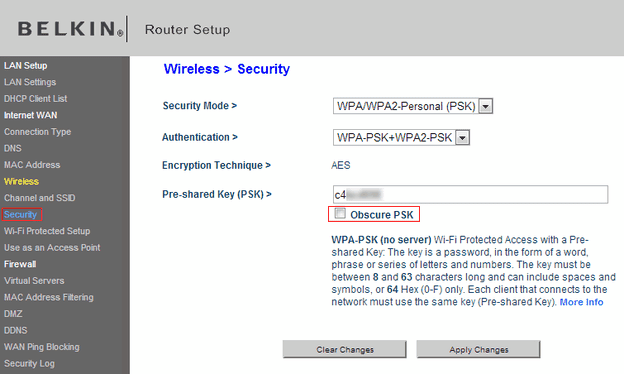
Well now if you are not able to access the simple Wi-Fi Properties to get your Wi-Fi password, then there is another method that's Wi-Fi router page that allows you to get your Wi-Fi password.
- Just open your router page usually (192.168.1.1 or 192.168.2.1)
- So now you will be inside your Router settings arena, well now just search for the W-Fi section and then choose Security inside it.
- Now you will see something like in the above image, so now just un-check "Obscure PSK" option to display your Wi-Fi key.
#3. Getting Wi-Fi Password using Simple Tools
Well if both above method did not work for you, then we have few tools that can easily display your Wi-Fi password with ease, just firing up these tool's will allows you to view your Wi-Fi passcode key.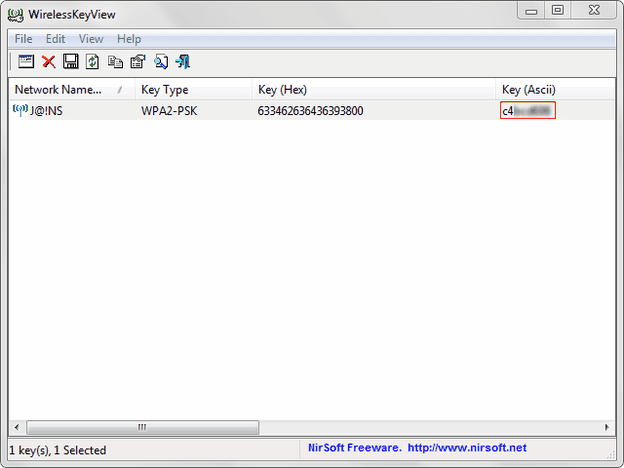
So as you can see from the above image, how you can Wi-Fi connection, its type, HEX key and its Ascii key is displayed in simple characters, so no matter how many Wi-Fi connections you are using these simple tools will help you in retrieving your keys easily.
- Download Wireless Key View or Wireless Pass View.
- Now just extract these tools using WinRAR and execute the .exe file.
- Now you will see some window like above displaying your Wi-Fi password.


0 comments:
Post a Comment